There are many ways and methods to check indicators for redrawing, but we will introduce you to one of the simplest ones.
To check the indicators for repainting, we use the indicator_repaint_checker indicator, which is designed to take screenshots.
Here are some simple instructions:
▶️ Open the M1 chart and install a checked indicator with the necessary settings on it.
▶️ Then install the indicator_repaint_checker indicator on the chart.
▶️ Waiting for the required amount of time - depending on the indicator being checked, this can be either half an hour or several hours.
▶️ Open the folder where indicator_repaint_checker saved screenshots, and look at the indicator signals step by step.
▶️ After checking, you can delete the folder with screenshots from the Files folder.
Here is a description of indicator_repaint_checker settings:
FolderSymbol = true; Create a folder with the name of the current symbol
FolderForTF = false; Create a folder with the name of the current timeframe
size_x = 1920; Screenshot resolution [X-axis]
size_y = 1080; Screenshot resolution [Y-axis]
Interval_sec = 30; // The interval for creating screenshots, the number of seconds (<= 0 - at the beginning of the bar,> 0 - after a specified number of seconds)
Now, armed with the knowledge of redrawing indicators and a tool for identifying it, you can easily choose a profitable indicator for yourself with accurate and effective trading signals.
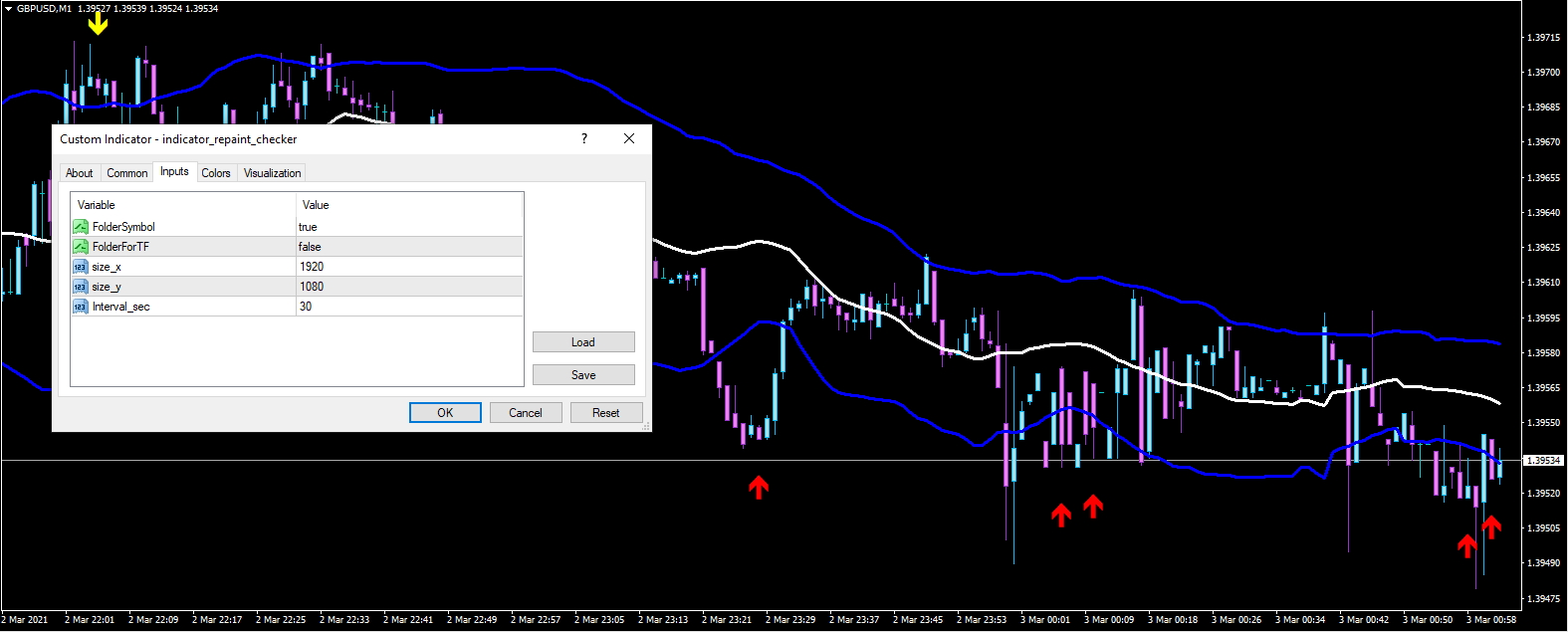
The indicator indicator_repaint_checker used to check indicators for repainting can be downloaded from the link below:.
Download FREE Now!